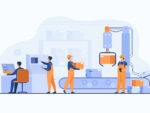To ensure future delivery of emails, please add
us to your safe sender list or address book.
info@eagleleasing.com, billing@eagleleasing.com
Gmail
- Open the email
- On the top right, click the inverted triangle next to the Reply button
- Select Add (sender) to contacts list from the drop-down menu
Outlook.com
- Outlook.com will automatically add anything that appears to be a newsletter into the Newsletters folder.
- If the email is in your junk folder, open the email
- This alert will display: “Microsoft SmartScreen marked this message as junk and we’ll delete it after ten days.”
- Click the link Wait, it’s safe! that appears under the alert.
Outlook 2013, 2010
- Select the email in your Inbox.
- Select the Home tab.
- Click Junk, located next to the Delete button.
- Select Never Block Sender.
Outlook 2007, 2003
- Click Tools, then click Options.
- Select the Preferences tab.
- Under E-mail, click Junk E-mail. Select the Safe Senders tab.
- Click Add. Enter either the sender email or the domain (ex. @eagleleasing.com). Click Ok.
iOS (iPhone, iPad)
- Select the email in your inbox.
- Next to the From: field containing the sender address, tap the arrow drop-down menu. Select Add to Address Book
Apple Mail 7:
- Select the email in your inbox.
- Next to the From: field containing the sender address, click the arrow drop-down menu. Select Add to Address Book
Android 4:
- Tap the picture of the sender
- Tap OK to add to contact lists
Yahoo! Mail
- Open the email
- Click the “+” symbol that appears next to the sender’s From name
- An Add to Contacts popup should appear
- Click Save to finish
For users running McAfee or Norton antivirus software, additional steps may need to be taken to ensure email delivery.
McAfee
- Go to Friends, then click Add
- Enter the sender’s domain
- Click OK
Norton AntiSpam
- In the Status & Settings tab, select AntiSpam
- At the bottom right, select Configure
- Select Allowed List
- Select Add and enter the sender’s email address
- Click OK